User Guide
Android Version
Main Harmonica View
The main view of the Android app displays a harmonica with its holes and notes. When you play a note on your harmonica, the app will highlight the corresponding note on the screen.
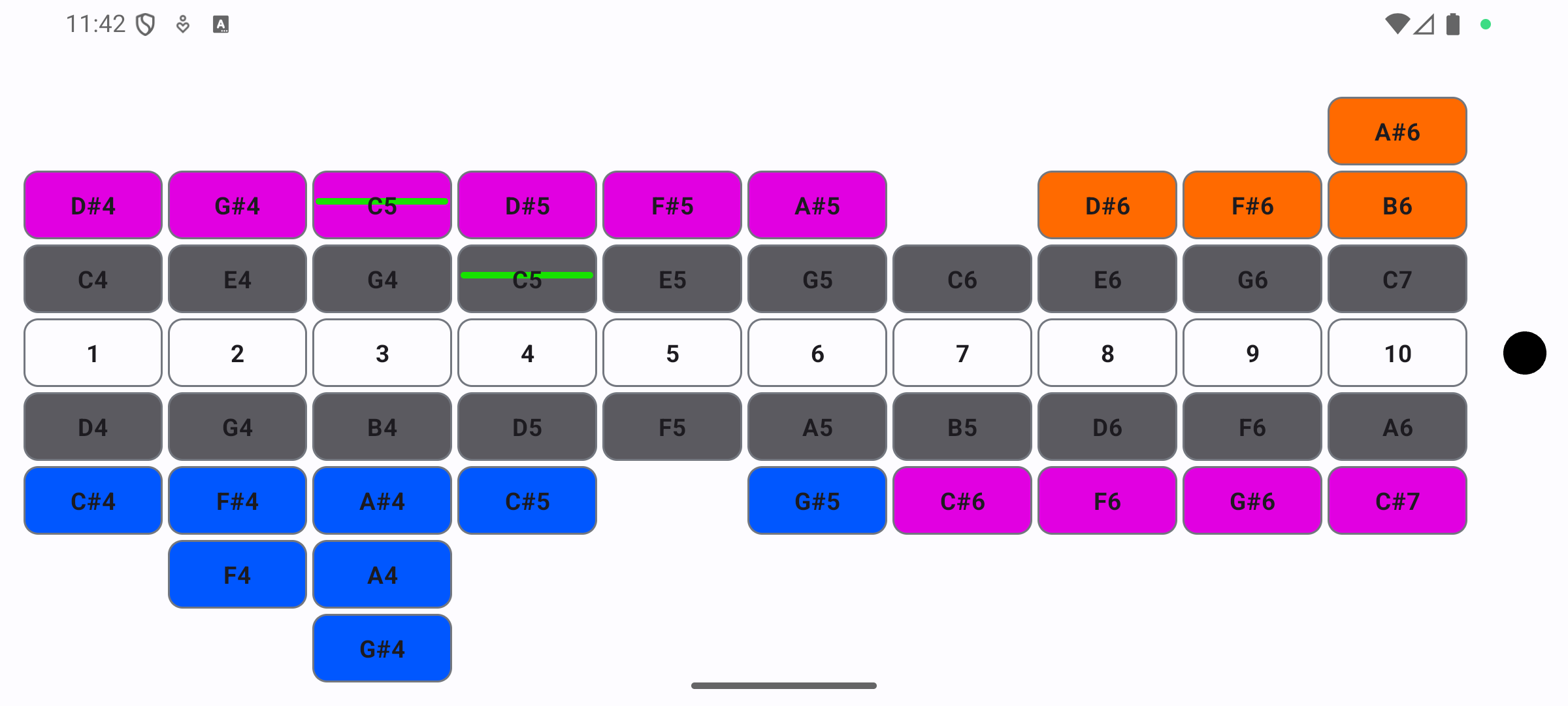
Example: When you play the C note on hole 4 (blow), the app will highlight this note. If you try to bend the note, the app will show you how close you are to hitting the target note with a colored indicator.
Enlarged Note View
When you play a note and click on it, you can see an enlarged view of that note at the top of the screen. This enlarged view provides more detailed feedback about your playing.
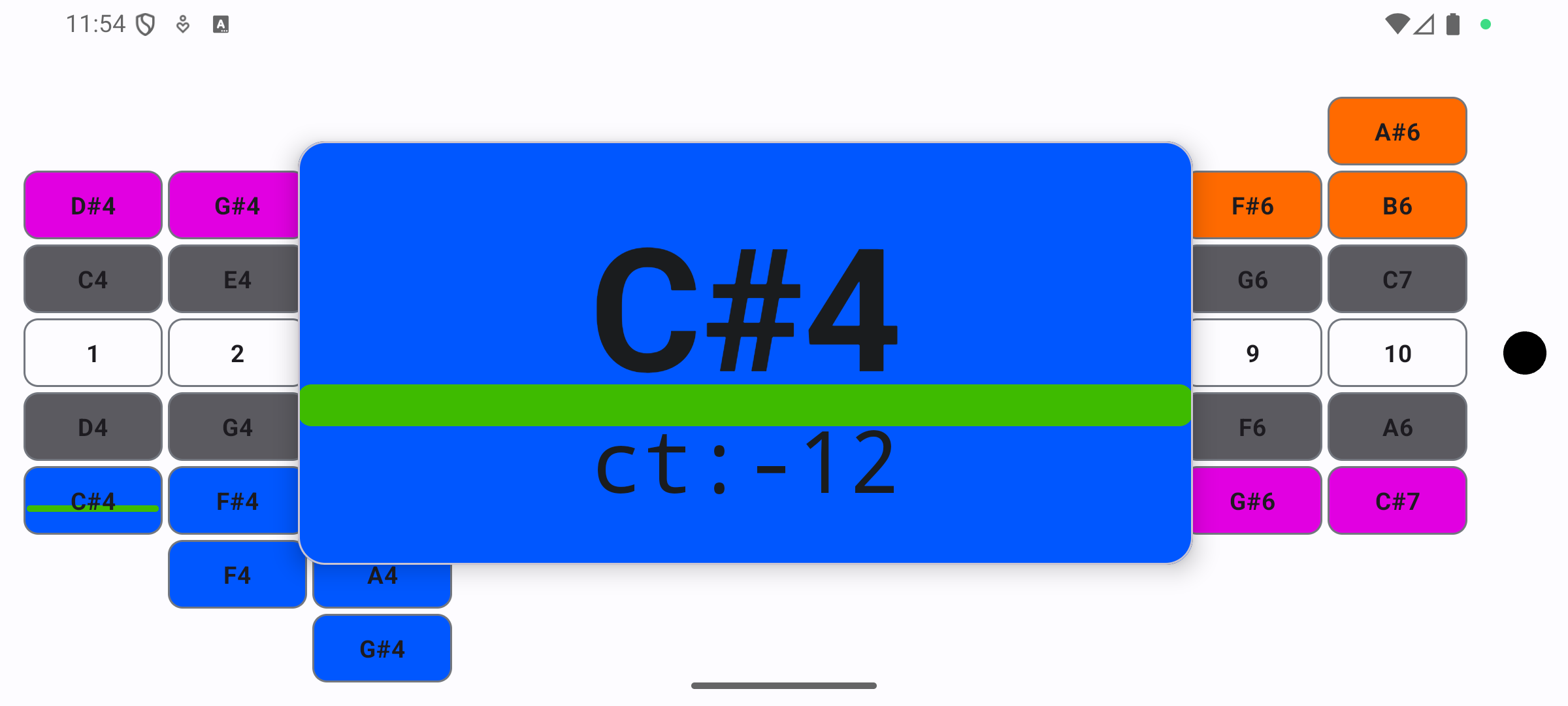
The enlarged view shows:
- Note name: Displayed in large, bold text for easy reading.
- Cents value: Shows how far your pitch is from the target note (measured in cents, where 100 cents equals one semitone).
- Visual indicator: A horizontal line that moves up or down based on your pitch. When the line is in the middle, you're hitting the note perfectly. If the line moves up, you're playing sharp; if it moves down, you're playing flat.
- Color feedback: The line changes color from green (when you're close to the target pitch) to red (when you're far from the target pitch).
This enlarged view is particularly helpful when practicing bending techniques, as it gives you immediate visual feedback on how accurately you're hitting the target notes.
Training View
The training view helps you practice specific notes or scales. You can select different training types and precision levels.
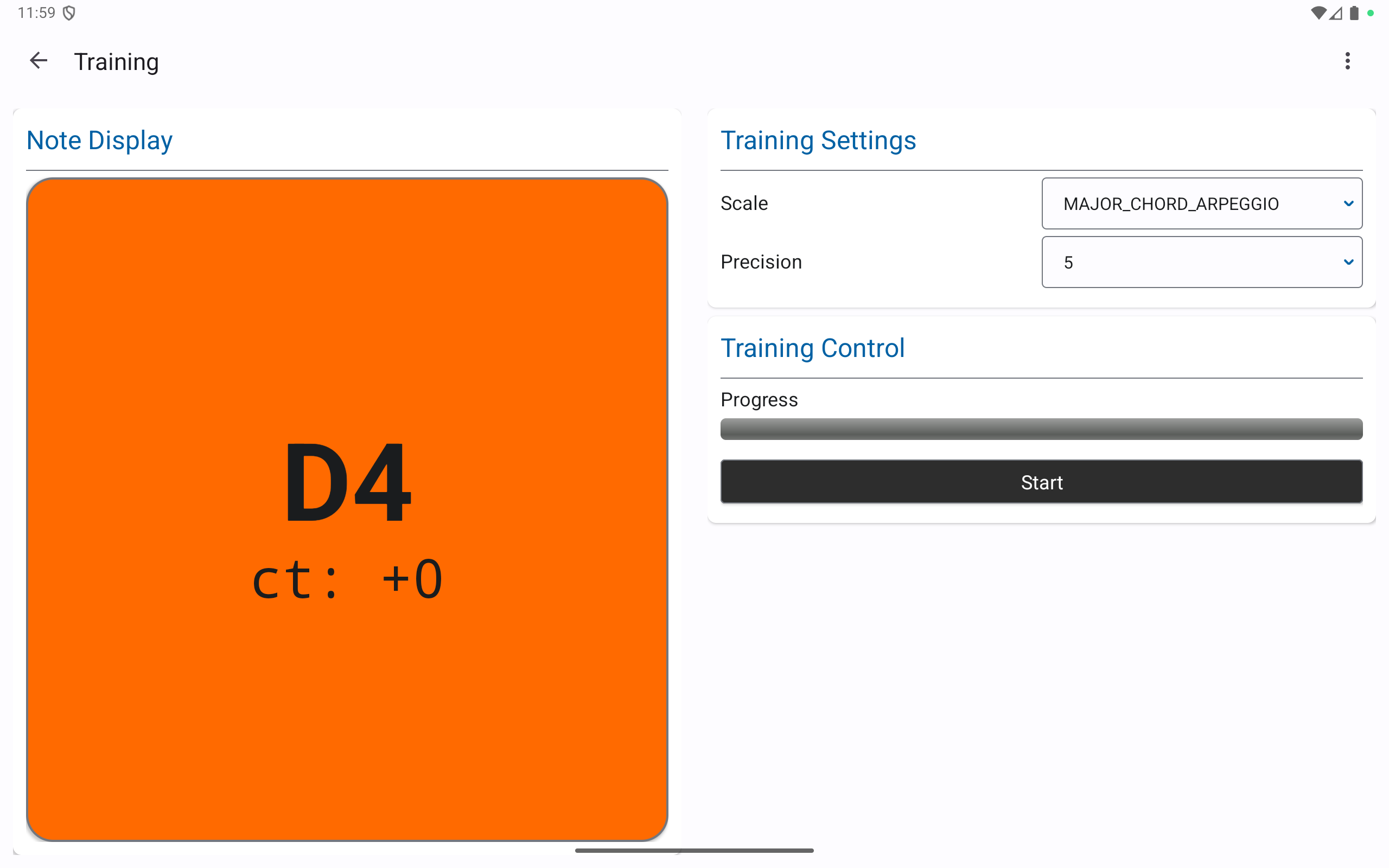
Example: Select "Bending Training" from the training types and set the precision to "Medium". The app will guide you through a series of notes to practice, showing your progress as you go.
Precision Setting
The precision setting determines how accurately you need to hit a note before the app advances to the next note in training. The setting is measured in "cents" (a musical unit where 100 cents equals one semitone).
- Low values (5-15): Require high accuracy. You must play very close to the target note.
- Medium values (20-30): Provide a balanced challenge for most players.
- High values (35-45): Are more forgiving and ideal for beginners or when practicing difficult techniques.
Tip: Start with a higher value if you're new, and gradually reduce it to improve your accuracy.
Settings
In the settings view, you can configure the app according to your preferences.
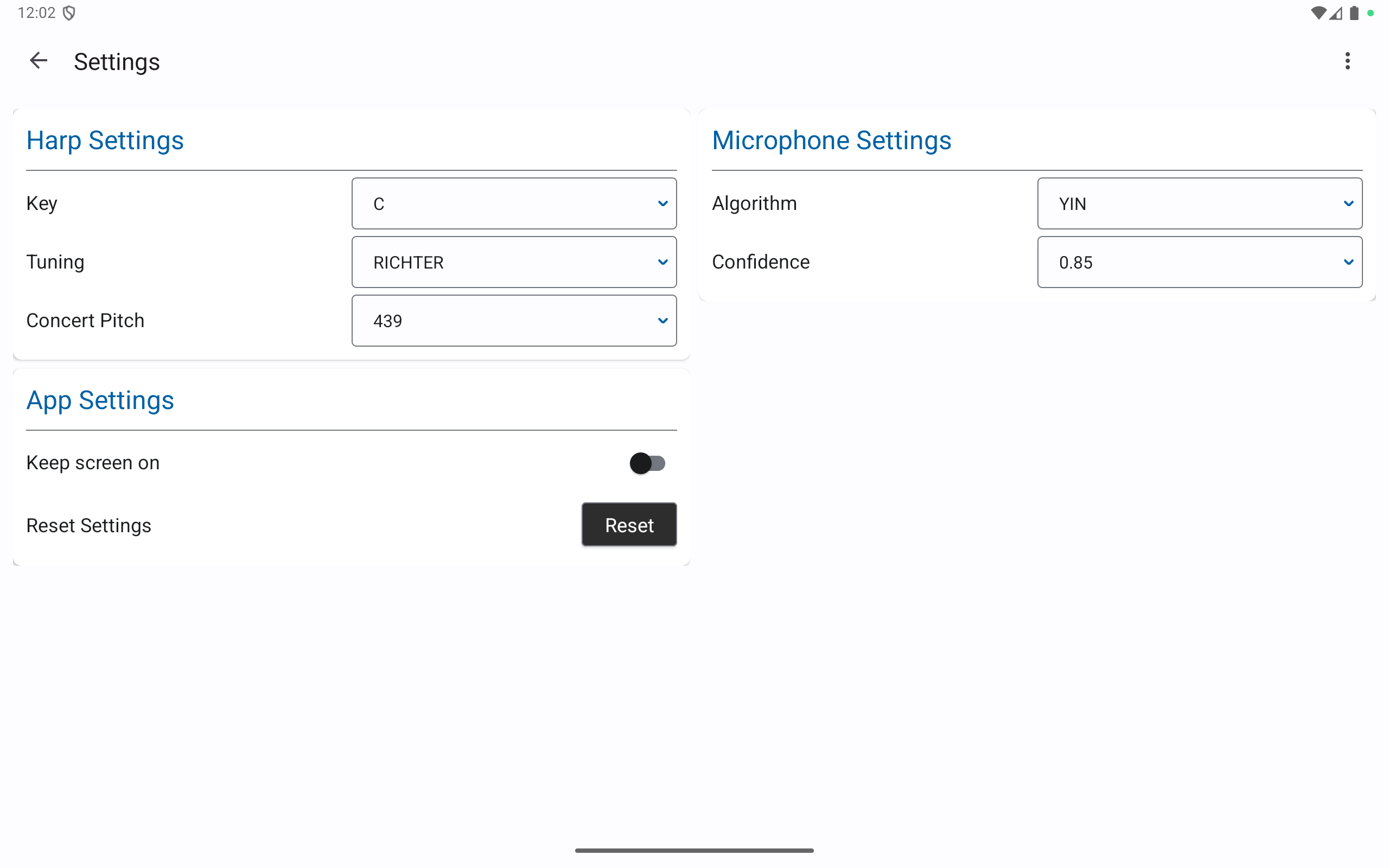
Example: To change the harmonica key, select "C" from the key dropdown. To change the tuning, select "Richter" from the tuning dropdown.
Understanding Key and Tuning
The key and tuning settings are important for the app to correctly recognize your harmonica:
- Key: The key indicates the fundamental tone your harmonica is tuned to. Most beginners start with a C harmonica, but harmonicas come in various keys like A, Bb, D, F, G, etc. The key is usually printed on the harmonica. Selecting the correct key ensures the app displays the right notes as you play.
- Tuning: The tuning determines how the individual holes of your harmonica are arranged. The most common tuning is "Richter," which is used in most blues harmonicas. However, there are other tunings like "Solo," "Paddy Richter," or "Melody Maker" that are optimized for specific music styles. The correct tuning setting ensures the app displays the notes accurately on the screen.
Tip: If you're unsure about your harmonica's key or tuning, check the packaging or the imprint on the harmonica. Most blues harmonicas use Richter tuning, and the key (e.g., "C", "A", "G") is typically clearly marked.
Confidence Setting
The confidence setting determines how certain the app needs to be before it identifies a note you're playing. It affects the pitch detection algorithm's behavior:
- Higher values (0.8-0.95): Require more certainty before identifying a note. This results in more accurate pitch detection but may be less responsive.
- Medium values (0.5-0.75): Provide a balance between accuracy and responsiveness for most players.
- Lower values (0.05-0.45): Accept less certain results, making the app more responsive but potentially less accurate in noisy environments.
Tip: If you're playing in a quiet environment and want precise feedback, use higher values. If you're in a noisier setting or want faster response times, try lower values.
Desktop Version
Main Harmonica View
The desktop version provides a larger view of the harmonica, making it easier to see the notes and bending indicators.
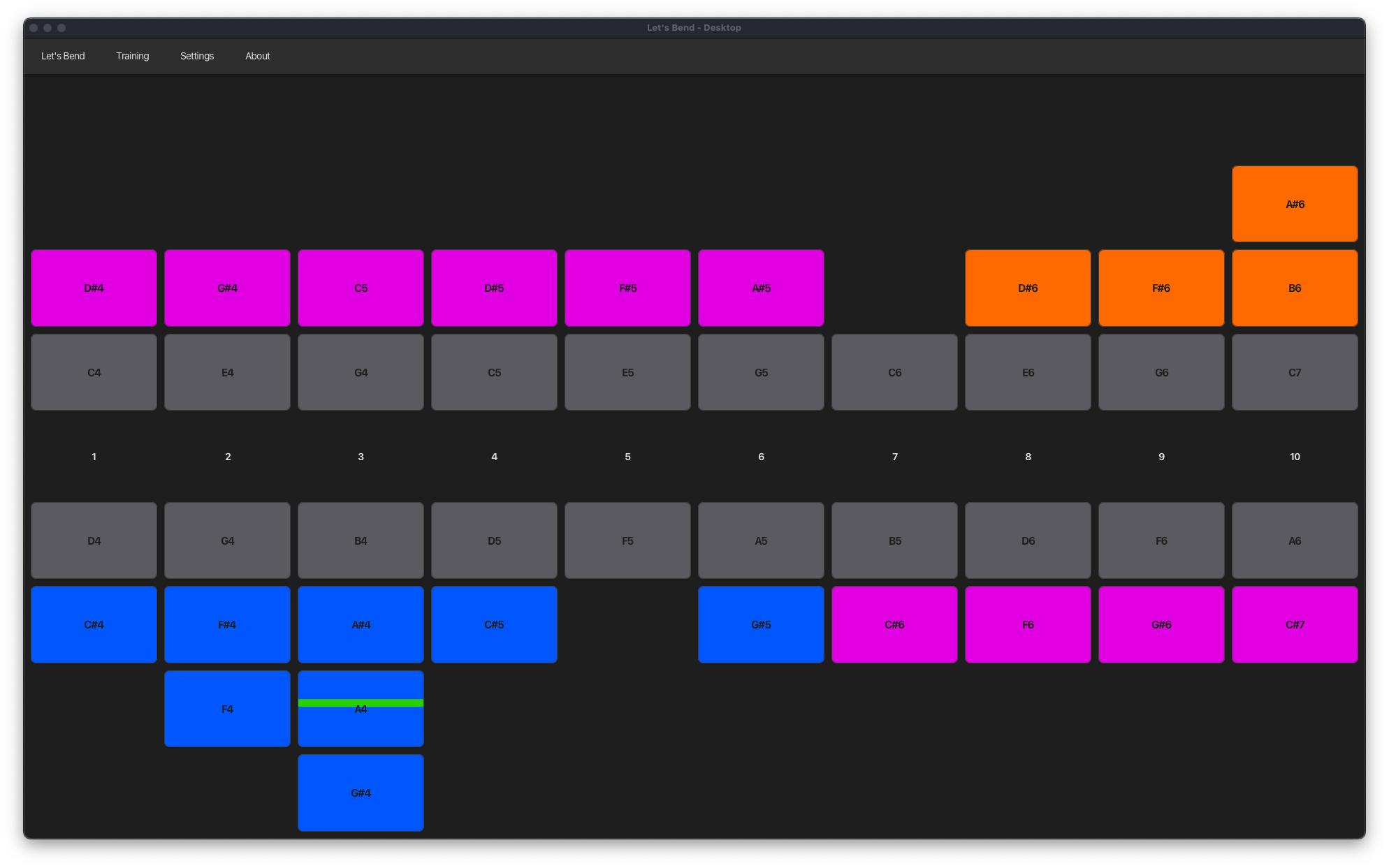
Example: The desktop version allows you to resize the window to fit your screen, making it convenient to use alongside other applications while practicing.
Enlarged Note View
Similar to the Android version, when you play a note and click on it, you can see an enlarged view of that note in the center of the screen. This enlarged view provides more detailed feedback about your playing and works the same way as in the Android version. Click anywhere on the enlarged view to close it.
Training View
The desktop training view offers the same functionality as the Android version but with a layout optimized for larger screens.
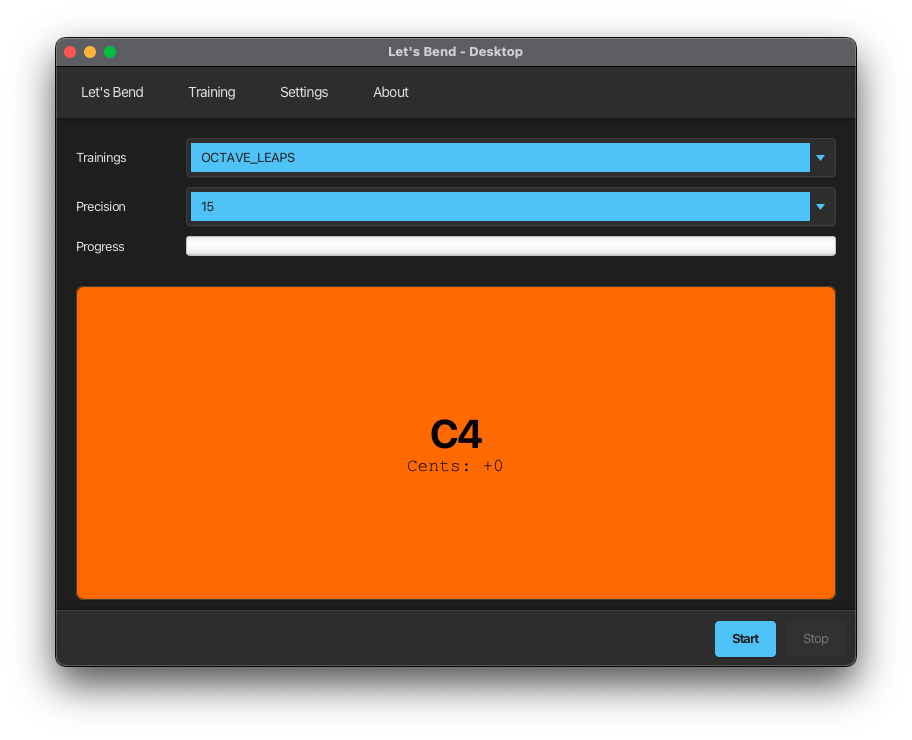
Example: The desktop version may include additional training options or visualization features not available in the Android version.
Web Version
The web version allows you to practice directly in your browser without installing any software.
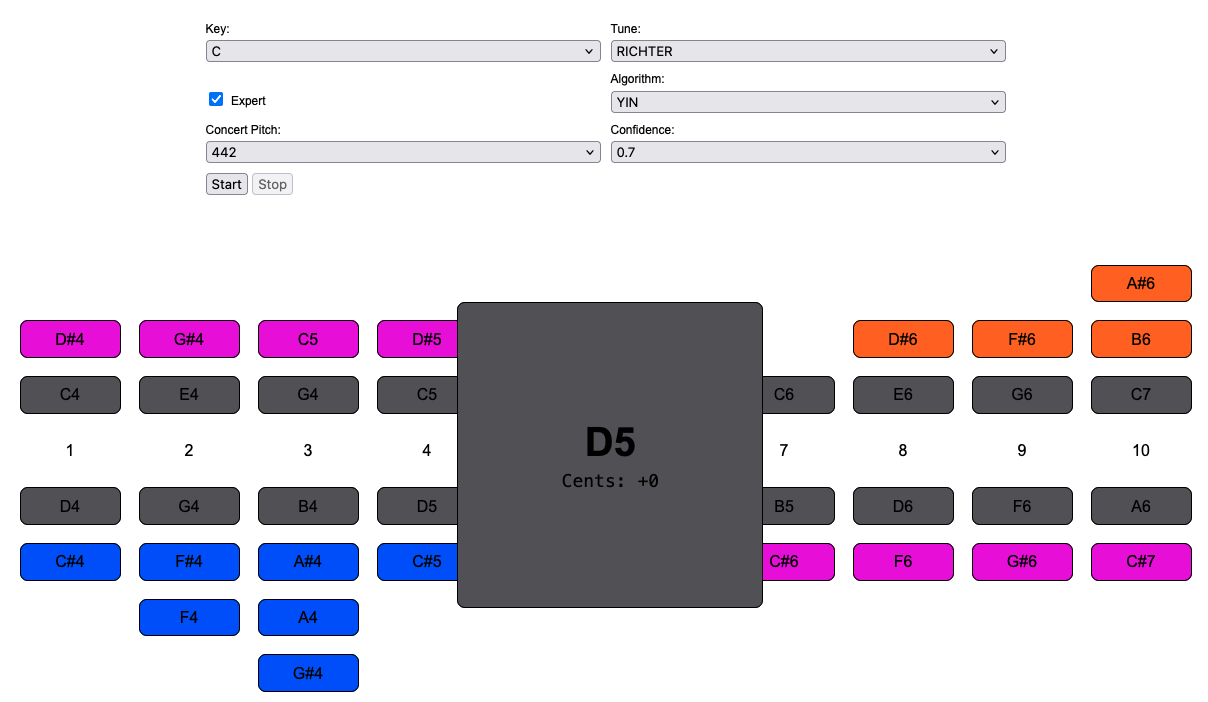
Example: To use the web version, select your harmonica key and tuning, then click the "Start" button to begin. Allow microphone access when prompted by your browser.
Pitch Detection Algorithms
Let's Bend uses advanced pitch detection algorithms to accurately identify the notes you play. In the Desktop and Android versions, you can choose between three algorithms (YIN, MPM, and HYBRID) in the settings. In the web version, only YIN and MPM are available for selection. The following algorithms are implemented in the app or were tested during development:
YIN Algorithm
The YIN algorithm is a well-established method for pitch detection that works by analyzing the autocorrelation of the audio signal.
Advantages:
- Reliable and stable pitch detection
- Good for beginners as it's less sensitive to playing technique variations
- Works well across different harmonica types
Disadvantages:
- Slower processing (average 297ms)
- Slightly less accurate (average 0.97 cents deviation)
- May consume more battery on mobile devices
MPM Algorithm (McLeod Pitch Method)
The MPM algorithm is a more modern approach that uses the normalized square difference function to detect pitch.
Advantages:
- Much faster processing (average 7.59ms, about 39 times faster than YIN)
- Higher accuracy (average 0.03 cents deviation)
- More battery-efficient on mobile devices
Disadvantages:
- May be more sensitive to playing technique variations
- Can sometimes produce less stable results with certain harmonica types
Recommendation: Start with the YIN algorithm if you're a beginner. As you become more confident with your playing technique, try switching to MPM for faster response and higher accuracy.
HYBRID Algorithm
The HYBRID algorithm combines the strengths of the other algorithms by using YIN for low frequencies, MPM for mid-range frequencies, and FFT for high frequencies.
Advantages:
- Best overall accuracy across the entire frequency range of a harmonica
- Good performance through parallel processing
- Reliable detection in various playing situations
- Good resistance to background noise
Disadvantages:
- More complex implementation
- May require more system resources on older or low-performance devices
Tips for Beginners
- Start with single notes: Focus on playing clean single notes before attempting to bend.
- Use the visual feedback: Watch the app's indicators to see how close you are to the target note.
- Practice regularly: Bending takes time to master, so practice a little bit every day.
- Try different mouth positions: Experiment with tongue position and mouth shape to find what works for you.
- Use the training mode: The structured exercises in training mode can help you progress faster.
Experimental Chord Detection
Let's Bend includes an experimental chord detection feature that can recognize when you play multiple notes simultaneously on your harmonica.
How to enable chord detection:
- In the settings menu, find the "Show Chords" checkbox and enable it.
- Once enabled, the app will attempt to detect and highlight chords when you play multiple notes at once.
How chord detection works:
- The app uses spectral analysis to identify multiple pitches in your playing.
- When a chord is detected, all notes that are part of the chord will be highlighted simultaneously.
- The app can detect various chord types, including 2-note, 3-note, and 4-note chords.
- Chords can be formed by playing adjacent holes or by covering middle holes (e.g., playing holes 1 and 3 while covering hole 2).
Limitations:
- This feature is experimental and may not always detect chords accurately.
- Background noise can affect chord detection performance.
- Some harmonicas and playing techniques may work better than others with chord detection.
- The app can detect a maximum of 4 simultaneous notes.
Tips for using chord detection:
- Play in a quiet environment for best results.
- Try playing simple 2-note chords first before attempting more complex chords.
- Experiment with different playing techniques to find what works best for chord detection.
- If chord detection seems unreliable, try adjusting the confidence setting to a higher value.
